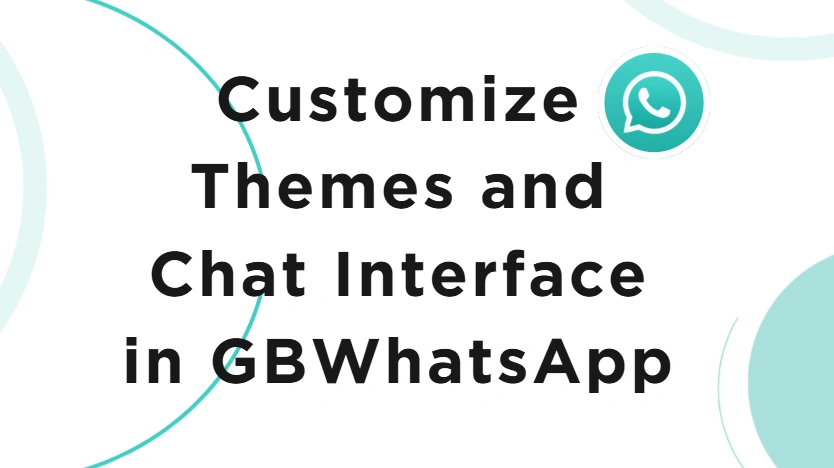How to Customize Themes and Chat Interface in GBWhatsApp?
Ever feel stuck with WhatsApp’s plain design, where the only choice is between light and dark mode? With GBWhatsApp, that limitation disappears. This modded version lets you go beyond basic settings and completely transform your messaging app into something unique. From colorful themes to redesigned chat bubbles and even custom app icons, you have the freedom to personalize your chats the way you want. In this guide, we’ll show you step by step how to customize themes and chat interface in GBWhatsApp for a fully personalized experience.
Customizing Themes in GBWhatsApp for a Fresh Look
One of the biggest reasons people choose GBWhatsApp is the ability to install themes. Unlike the official app, which only offers light and dark mode, GBWhatsApp has a built-in theme library with thousands of community-created designs. These themes go beyond simple color changes—they can refresh your entire interface, from chat bubbles to the navigation bar. With so many options available, you can easily switch styles to match your mood or keep your app feeling new and exciting.
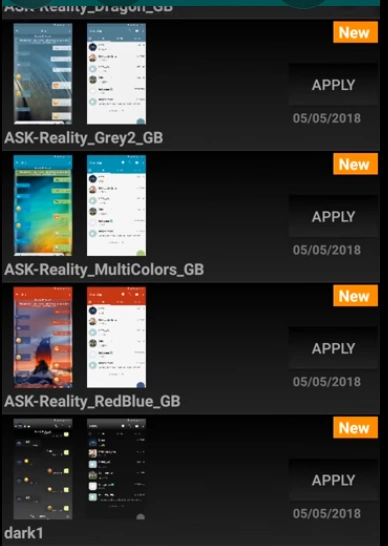
To try it out:
- Open GB Settings > Themes > Download Themes
- Browse through available styles—minimalist, neon, dark, or colorful
- Tap Apply to instantly update your interface
You can even save or export themes so they’re always available, even if you reinstall the app. Some users share custom themes online, which gives you endless options to refresh your GBWhatsApp whenever you want.
Moreover, if you like switching themes often, keep a small collection of your favorites exported. That way, you can rotate your look anytime without losing what you loved before.
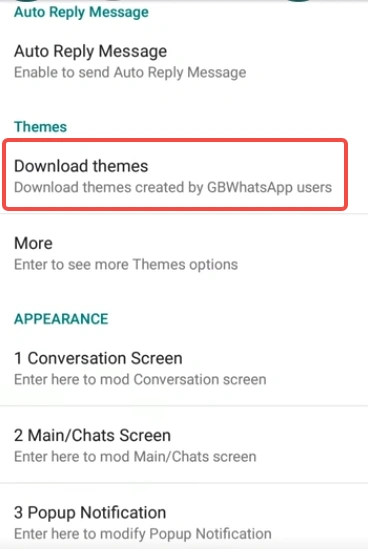
Customizing the Chat Interface in GBWhatsApp Step by Step
The chat screen is where personalization really matters, and GBWhatsApp makes it easy to redesign nearly every detail. Navigate to GB Settings > Chat Screen > Appearance, and you’ll find options to:
- Change chat bubbles: Adjust their shape, size, and color for incoming and outgoing messages.
- Use custom fonts: Choose playful, elegant, or bold typefaces to give your conversations a unique feel.
- Apply wallpapers: Either set one global background for all chats or assign different wallpapers to each conversation.
- Edit headers and navigation bars: Change the colors, icons, and even transparency for a modern look.
These settings let you create a chat experience that’s not only more stylish but also more comfortable for your daily use.
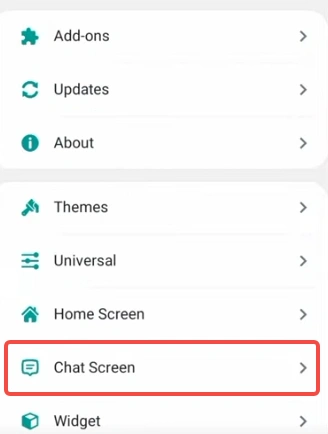
How to Change GBWhatsApp App Icons and Navigation Style?
Customization in GBWhatsApp goes beyond the chat window—you can even redesign the app icon itself. This makes your home screen feel more personalized and helps GBWhatsApp stand out.
To do this, open GB Settings > Home Screen > Icon, then choose from different shapes and colors. Some icons are subtle, while others are bold and eye-catching.If you prefer to keep GBWhatsApp discreet, pick an icon that blends in with your other apps. If you want it to pop, go for a bright or playful option.
Combined with navigation bar edits, this feature ensures that even outside the chat window, GBWhatsApp feels truly your own.
Resetting GBWhatsApp Themes and Chat Interface to Default
Sometimes, after experimenting with multiple fonts, wallpapers, and chat bubbles, your interface can feel a little too busy. This is when the reset feature becomes useful. Simply go to GB Settings > Themes > Reset Preferences, and with one tap, GBWhatsApp restores the clean, official WhatsApp-like look. Before you reset, though, it’s a good idea to export your favorite setup. That way, you can freely test new designs but always return to the style you love most.
Why Customizing Themes and Chat Interface in GBWhatsApp Matters?
The ability to customize themes and chat interface in GBWhatsApp is more than just about looks. It’s about creating a digital space that matches your personality and makes messaging enjoyable. Whether you want something professional, playful, or unique for each chat, GBWhatsApp gives you the flexibility to design it.
This level of personalization is what separates GBWhatsApp from the official app. Instead of being limited to basic design choices, you can build a messaging environment that feels personal, comfortable, and truly yours.